Empty Rows/Columns on the Navision Report when printed to Excel
I was asked recently to create a custom sales report which salespersons wants to output the data into excel, since RTC reports have the option to save as excel, I created a simple report with row header and values, so that users can run this report and use Print Save as Excel option, but when the report is saved as excel it created empty rows and columns. Below is the example of the excel when the report is saved as excel
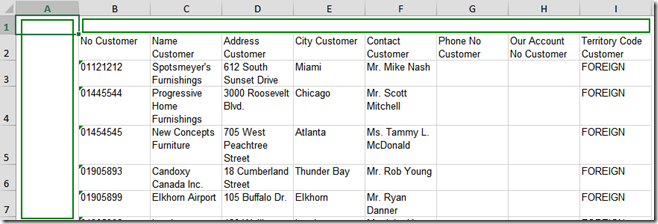 In my report design the tablix does not have any hidden rows or any other
header rows, so I was started checking how those empty rows are created and
can be avoided This is the screenshot of my report design, as you can
see there are only two rows, one is the header and other is the detail.
In my report design the tablix does not have any hidden rows or any other
header rows, so I was started checking how those empty rows are created and
can be avoided This is the screenshot of my report design, as you can
see there are only two rows, one is the header and other is the detail.
 After spending an hour or so, I realized that space is not because of the
tablix, but rather the space above the tablix and on the sides, once I removed
all the space and made sure there is no space as shown below, the issue was
fixed.
After spending an hour or so, I realized that space is not because of the
tablix, but rather the space above the tablix and on the sides, once I removed
all the space and made sure there is no space as shown below, the issue was
fixed. 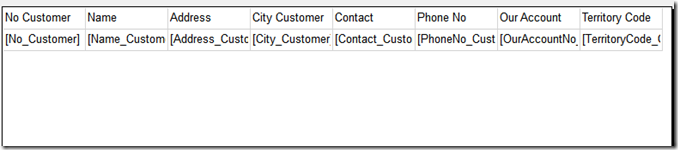 Below is the screenshot of the excel after the change
Below is the screenshot of the excel after the change 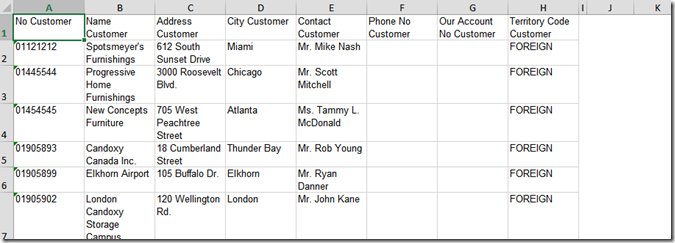 If you encounter these kind of issue, just don’t concentrate on the
tablix on the report, do check the space around it . When the report is
exported to excel it takes the whole report into consideration, so try to
avoid blank spaces if you know the report will be used as excel. Please
leave your comments, feedback or any suggestions you have for me to improve me
my blog and also if you have any questions, feel free to post..
If you encounter these kind of issue, just don’t concentrate on the
tablix on the report, do check the space around it . When the report is
exported to excel it takes the whole report into consideration, so try to
avoid blank spaces if you know the report will be used as excel. Please
leave your comments, feedback or any suggestions you have for me to improve me
my blog and also if you have any questions, feel free to post..

Leave a comment