What’s new in Power BI Desktop for January
We have an exciting release of Power BI Desktop this month. It includes several formatting features that have been top asks and new Quick Calcs for your measures. We also have several updates to data connectors and two new query editing options.
[ ](http://powerbi.microsoft.com/desktop?WT.mc_id=Blog_Desktop_Update)
](http://powerbi.microsoft.com/desktop?WT.mc_id=Blog_Desktop_Update)
Here’s the complete list of February updates:
[Report view](https://powerbi.microsoft.com/en-us/blog/power-bi-desktop-february-feature-summary/?WT.mc_id=PowerBI_NL_feb16&mkt_tok=eyJpIjoiWlRWbE1HUXdaakJoWm1ZNCIsInQiOiJoVWltbGsyK1kwb3Y2bW1odHQxOFhoS2p6NzVqOW1obU9FQnZFTWphS00yVnlcL29zOWgyNlVjelFrR1pMaWs5Kzl3N0RWZkpYNmtRazJWMzRcLzcwN1wvZE5Ga0hJYUt5WSt1K1pFb2hNRnlqdnlENjNJMkRuRG54TjgydGRaMmpsNiJ9#reportView)1. [Word wrap on matrix row headers](https://powerbi.microsoft.com/en-us/blog/power-bi-desktop-february-feature-summary/?WT.mc_id=PowerBI_NL_feb16&mkt_tok=eyJpIjoiWlRWbE1HUXdaakJoWm1ZNCIsInQiOiJoVWltbGsyK1kwb3Y2bW1odHQxOFhoS2p6NzVqOW1obU9FQnZFTWphS00yVnlcL29zOWgyNlVjelFrR1pMaWs5Kzl3N0RWZkpYNmtRazJWMzRcLzcwN1wvZE5Ga0hJYUt5WSt1K1pFb2hNRnlqdnlENjNJMkRuRG54TjgydGRaMmpsNiJ9#wordWrap)
[Analytics](https://powerbi.microsoft.com/en-us/blog/power-bi-desktop-february-feature-summary/?WT.mc_id=PowerBI_NL_feb16&mkt_tok=eyJpIjoiWlRWbE1HUXdaakJoWm1ZNCIsInQiOiJoVWltbGsyK1kwb3Y2bW1odHQxOFhoS2p6NzVqOW1obU9FQnZFTWphS00yVnlcL29zOWgyNlVjelFrR1pMaWs5Kzl3N0RWZkpYNmtRazJWMzRcLzcwN1wvZE5Ga0hJYUt5WSt1K1pFb2hNRnlqdnlENjNJMkRuRG54TjgydGRaMmpsNiJ9#analytics)1. [2 new Quick Calcs: Percent of row total & percent of column total](https://powerbi.microsoft.com/en-us/blog/power-bi-desktop-february-feature-summary/?WT.mc_id=PowerBI_NL_feb16&mkt_tok=eyJpIjoiWlRWbE1HUXdaakJoWm1ZNCIsInQiOiJoVWltbGsyK1kwb3Y2bW1odHQxOFhoS2p6NzVqOW1obU9FQnZFTWphS00yVnlcL29zOWgyNlVjelFrR1pMaWs5Kzl3N0RWZkpYNmtRazJWMzRcLzcwN1wvZE5Ga0hJYUt5WSt1K1pFb2hNRnlqdnlENjNJMkRuRG54TjgydGRaMmpsNiJ9#quickCalcs)
[Data connectivity](https://powerbi.microsoft.com/en-us/blog/power-bi-desktop-february-feature-summary/?WT.mc_id=PowerBI_NL_feb16&mkt_tok=eyJpIjoiWlRWbE1HUXdaakJoWm1ZNCIsInQiOiJoVWltbGsyK1kwb3Y2bW1odHQxOFhoS2p6NzVqOW1obU9FQnZFTWphS00yVnlcL29zOWgyNlVjelFrR1pMaWs5Kzl3N0RWZkpYNmtRazJWMzRcLzcwN1wvZE5Ga0hJYUt5WSt1K1pFb2hNRnlqdnlENjNJMkRuRG54TjgydGRaMmpsNiJ9#connectivity)1. [ODBC and OLE DB connectors: support for selecting related tables](https://powerbi.microsoft.com/en-us/blog/power-bi-desktop-february-feature-summary/?WT.mc_id=PowerBI_NL_feb16&mkt_tok=eyJpIjoiWlRWbE1HUXdaakJoWm1ZNCIsInQiOiJoVWltbGsyK1kwb3Y2bW1odHQxOFhoS2p6NzVqOW1obU9FQnZFTWphS00yVnlcL29zOWgyNlVjelFrR1pMaWs5Kzl3N0RWZkpYNmtRazJWMzRcLzcwN1wvZE5Ga0hJYUt5WSt1K1pFb2hNRnlqdnlENjNJMkRuRG54TjgydGRaMmpsNiJ9#relatedTables)
[Query editing improvements](https://powerbi.microsoft.com/en-us/blog/power-bi-desktop-february-feature-summary/?WT.mc_id=PowerBI_NL_feb16&mkt_tok=eyJpIjoiWlRWbE1HUXdaakJoWm1ZNCIsInQiOiJoVWltbGsyK1kwb3Y2bW1odHQxOFhoS2p6NzVqOW1obU9FQnZFTWphS00yVnlcL29zOWgyNlVjelFrR1pMaWs5Kzl3N0RWZkpYNmtRazJWMzRcLzcwN1wvZE5Ga0hJYUt5WSt1K1pFb2hNRnlqdnlENjNJMkRuRG54TjgydGRaMmpsNiJ9#queryEditing)1. [Specify the desired column type and locale in column headers type menus](https://powerbi.microsoft.com/en-us/blog/power-bi-desktop-february-feature-summary/?WT.mc_id=PowerBI_NL_feb16&mkt_tok=eyJpIjoiWlRWbE1HUXdaakJoWm1ZNCIsInQiOiJoVWltbGsyK1kwb3Y2bW1odHQxOFhoS2p6NzVqOW1obU9FQnZFTWphS00yVnlcL29zOWgyNlVjelFrR1pMaWs5Kzl3N0RWZkpYNmtRazJWMzRcLzcwN1wvZE5Ga0hJYUt5WSt1K1pFb2hNRnlqdnlENjNJMkRuRG54TjgydGRaMmpsNiJ9#columnType)
[Other](https://powerbi.microsoft.com/en-us/blog/power-bi-desktop-february-feature-summary/?WT.mc_id=PowerBI_NL_feb16&mkt_tok=eyJpIjoiWlRWbE1HUXdaakJoWm1ZNCIsInQiOiJoVWltbGsyK1kwb3Y2bW1odHQxOFhoS2p6NzVqOW1obU9FQnZFTWphS00yVnlcL29zOWgyNlVjelFrR1pMaWs5Kzl3N0RWZkpYNmtRazJWMzRcLzcwN1wvZE5Ga0hJYUt5WSt1K1pFb2hNRnlqdnlENjNJMkRuRG54TjgydGRaMmpsNiJ9#other)1. [Solution Templates and Partner Showcase quick access](https://powerbi.microsoft.com/en-us/blog/power-bi-desktop-february-feature-summary/?WT.mc_id=PowerBI_NL_feb16&mkt_tok=eyJpIjoiWlRWbE1HUXdaakJoWm1ZNCIsInQiOiJoVWltbGsyK1kwb3Y2bW1odHQxOFhoS2p6NzVqOW1obU9FQnZFTWphS00yVnlcL29zOWgyNlVjelFrR1pMaWs5Kzl3N0RWZkpYNmtRazJWMzRcLzcwN1wvZE5Ga0hJYUt5WSt1K1pFb2hNRnlqdnlENjNJMkRuRG54TjgydGRaMmpsNiJ9#resources)
For a summary of the major updates, you can watch the following video:## [change the font size for the X- and Y-axis](https://ideas.powerbi.com/forums/265200-power-bi-ideas/suggestions/13764300), and with this release, you’ll now find the text size slider under the X-Axis and Y-Axis cards in the formatting pane. By default, the axis labels and title will change size together, but you can use the text size slider under the Title section of the axis card to override this and give the title a different size.
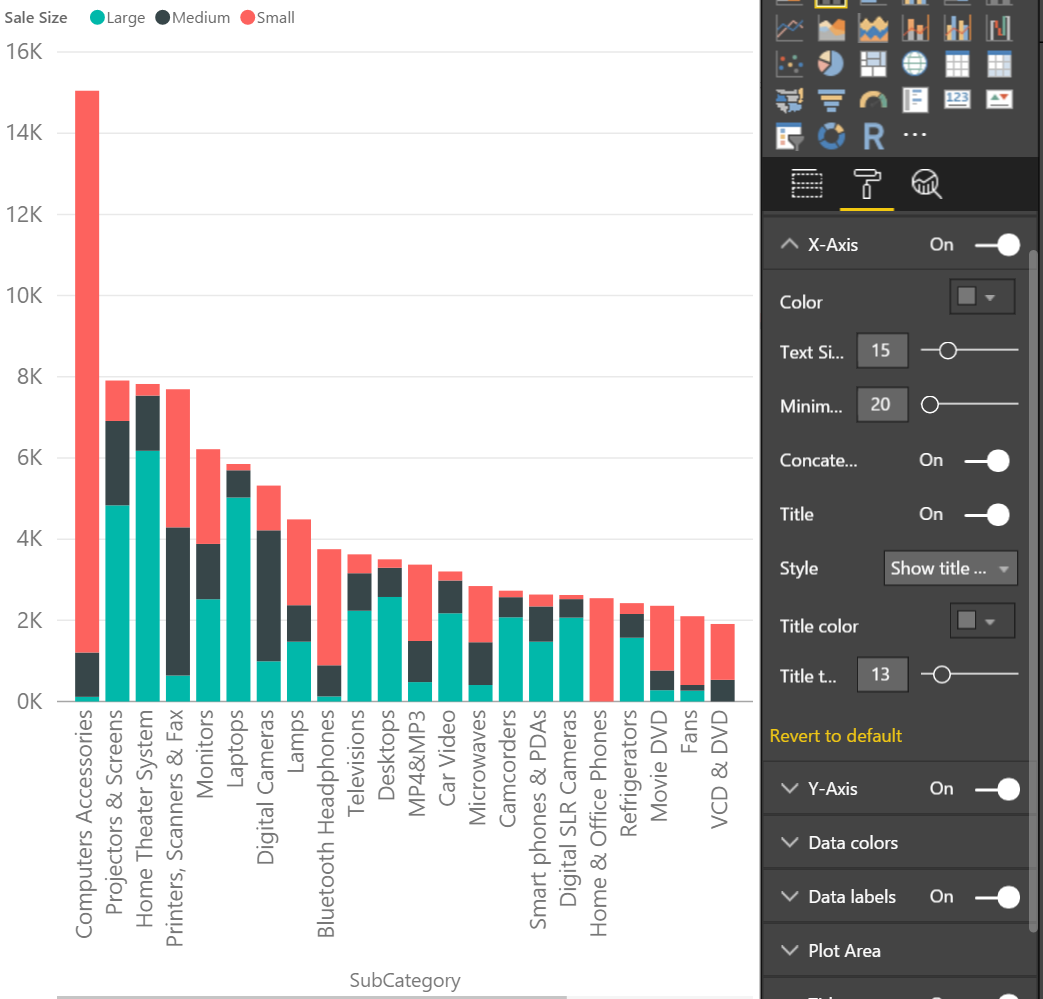
Find more details about the X- and Y-axis font size control in the following video:
[ ](https://powerbicdn.azureedge.net/mediahandler/blog/media/PowerBI/blog/90fb64a8-284f-4e6b-a2ec-4fe2e05b96a4.jpg)
](https://powerbicdn.azureedge.net/mediahandler/blog/media/PowerBI/blog/90fb64a8-284f-4e6b-a2ec-4fe2e05b96a4.jpg)
Find more details about the Line thickness control in the following video:
[ ](https://powerbicdn.azureedge.net/mediahandler/blog/media/PowerBI/blog/064597ab-3560-44c9-b830-97acfce4e861.jpg)
](https://powerbicdn.azureedge.net/mediahandler/blog/media/PowerBI/blog/064597ab-3560-44c9-b830-97acfce4e861.jpg)
Under **Show value as**, you’ll see **Percent of column total **and **Percent of row total **in addition to the **Percent of grand total **we released a while ago.
[ ](https://powerbicdn.azureedge.net/mediahandler/blog/media/PowerBI/blog/8c470897-e216-408e-96cd-a79cdfd1a404.png)
](https://powerbicdn.azureedge.net/mediahandler/blog/media/PowerBI/blog/8c470897-e216-408e-96cd-a79cdfd1a404.png)
If you convert a matrix visual to another visual with one of these new Quick Calcs, the calculation will convert these totals into a percent of grand total.
More details about the new Quick Calcs can be found in the following video:
[ ](https://powerbicdn.azureedge.net/mediahandler/blog/media/PowerBI/blog/5f45816b-c039-4d82-8cb2-f80abd5d843d.jpg)
](https://powerbicdn.azureedge.net/mediahandler/blog/media/PowerBI/blog/5f45816b-c039-4d82-8cb2-f80abd5d843d.jpg)
Find more details about this ODBC and OLE DB connectors update in the following video:
[this article](https://powerbi.microsoft.com/en-us/documentation/powerbi-desktop-combine-binaries/).
This month, we’re making it easier for you to reach the Combine Binaries feature. You can choose to combine multiple files from the folder preview dialog within the Get Data flow, bypassing the Query Editor.
Note that we’re exposing multiple options (**Combine**, **Combine & Load**) to allow you to further refine your data before loading it into the data model.
Find more details about the folder connector improvement in the following video:
[ ](https://powerbicdn.azureedge.net/mediahandler/blog/media/PowerBI/blog/3e60afe8-db2e-49e7-aa54-4ee52f869cab.jpg)
](https://powerbicdn.azureedge.net/mediahandler/blog/media/PowerBI/blog/3e60afe8-db2e-49e7-aa54-4ee52f869cab.jpg)
Upon selecting this option, the Open File dialog allows you to select files with TXT, CSV, or PRN file extensions by default, or any other file extension by switching to the All Files (*.*) filter option.
Find more details about the unified text and CSV connectors in the following video:
PowerApps Common Data Service connector
We are very excited to announce the PowerApps Common Data Service connector. You can now pull your Common Data Service data into Power BI and build reports to share with others.
Some of the great features that come with this connector include:1. Near-real time data
This connector can be found under the **Online Services **tab of the **Get Data **dialog box.
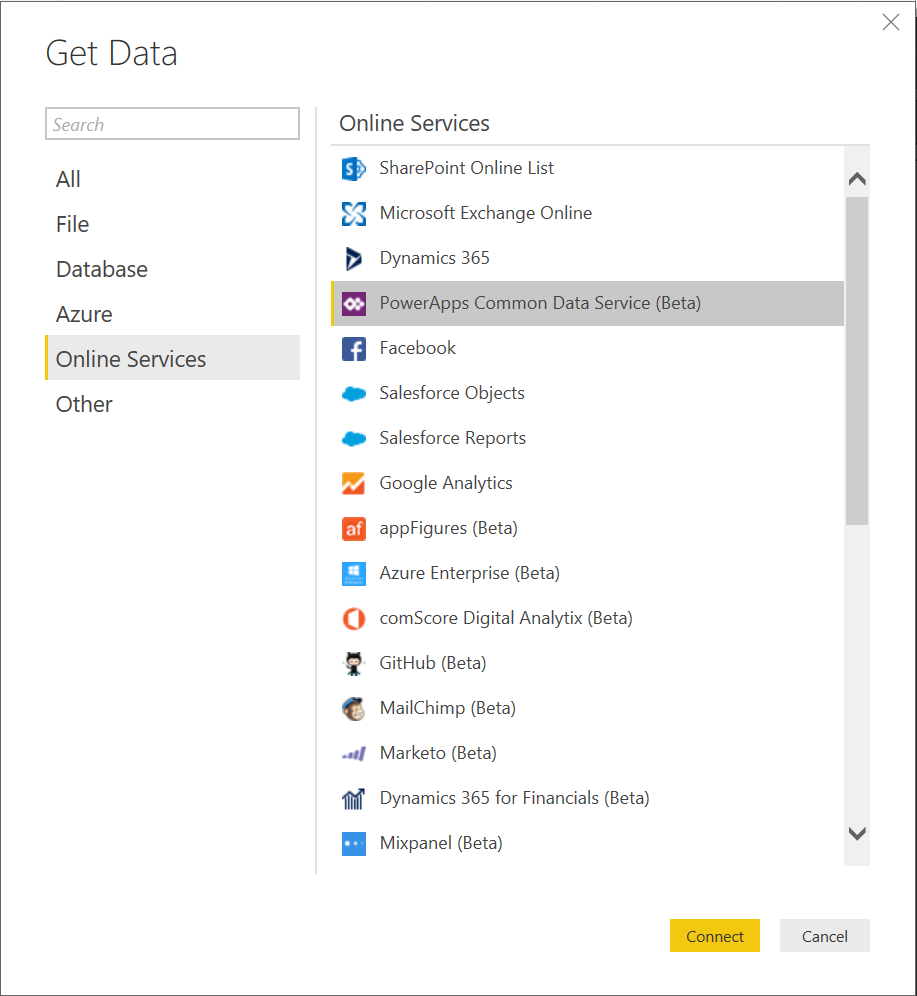
Once you select Connect, you'll be asked to sign in with your organizational account.
[ ](https://powerbicdn.azureedge.net/mediahandler/blog/media/PowerBI/blog/fe244355-33a1-44da-926b-266938543d85.png)
](https://powerbicdn.azureedge.net/mediahandler/blog/media/PowerBI/blog/fe244355-33a1-44da-926b-266938543d85.png)
Once you sign in and select Connect, you'll be asked to choose the environment to connect to.
[ ](https://powerbicdn.azureedge.net/mediahandler/blog/media/PowerBI/blog/0cab337b-ad06-4213-916c-0e86c67a581b.png)
](https://powerbicdn.azureedge.net/mediahandler/blog/media/PowerBI/blog/0cab337b-ad06-4213-916c-0e86c67a581b.png)
Next, select the perspective that contains the data you want.
[ ](https://powerbicdn.azureedge.net/mediahandler/blog/media/PowerBI/blog/a75f9d45-c085-438b-8f38-84f9077f966c.png)
](https://powerbicdn.azureedge.net/mediahandler/blog/media/PowerBI/blog/a75f9d45-c085-438b-8f38-84f9077f966c.png)
We will now connect to the data and you can start building your reports to share.
[ ](https://powerbicdn.azureedge.net/mediahandler/blog/media/PowerBI/blog/baefe4f2-3653-4ca9-ae46-96ffaf0d7815.png)
](https://powerbicdn.azureedge.net/mediahandler/blog/media/PowerBI/blog/baefe4f2-3653-4ca9-ae46-96ffaf0d7815.png)
The Common Data Service connector is currently in preview and only available to a segment of users in the United States. If you want to be part of the preview and aren't currently, you can request access by emailing: **CDSPowerBIPreview(at)Service.Microsoft.com**. In addition to being part of the preview group, to use this connector, you'll need to:1. enable the Power BI integration in the [PowerApps admin portal](http://admin.powerapps.com/)
If you want to learn more about the Common Data Service and the connector, check out the [PowerApps blog](https://powerapps.microsoft.com/blog/cdsconnectortopowerbi/) or check out the [Common Data Service ](https://powerapps.microsoft.com/tutorials/data-platform-intro/)and [PowerApps ](https://powerapps.microsoft.com/tutorials/getting-started/)documentation. As you try out this new connector, be sure to let us know if you have any questions or feedback!
[a popular idea](https://ideas.powerbi.com/forums/265200/suggestions/17155889) in our Power BI Feature Suggestions forum.
[ ](https://powerbicdn.azureedge.net/mediahandler/blog/media/PowerBI/blog/b5eb6e28-3ed2-4e32-85f8-3be3281fad95.jpg)
](https://powerbicdn.azureedge.net/mediahandler/blog/media/PowerBI/blog/b5eb6e28-3ed2-4e32-85f8-3be3281fad95.jpg)
Find more details about the update to the column headers type menu in the following video:
[ ](https://powerbicdn.azureedge.net/mediahandler/blog/media/PowerBI/blog/bee8772c-19bd-4f38-8941-ca5252cabaf7.jpg)
](https://powerbicdn.azureedge.net/mediahandler/blog/media/PowerBI/blog/bee8772c-19bd-4f38-8941-ca5252cabaf7.jpg)
Find more details about the update to the new steps pane option in the following video:
[ ](https://powerbicdn.azureedge.net/mediahandler/blog/media/PowerBI/blog/4817d765-f876-40a6-b459-9558c7ea5ce7.jpg)
](https://powerbicdn.azureedge.net/mediahandler/blog/media/PowerBI/blog/4817d765-f876-40a6-b459-9558c7ea5ce7.jpg)
Find more details about the new resources in the following video:
That’s all for this month! We hope that you enjoy this new update and continue sending us valuable feedback about our product. Please don’t forget to [vote for other features that you would like to see in the Power BI Desktop in the future](https://ideas.powerbi.com/forums/265200-power-bi/category/91861-desktop).

Leave a comment